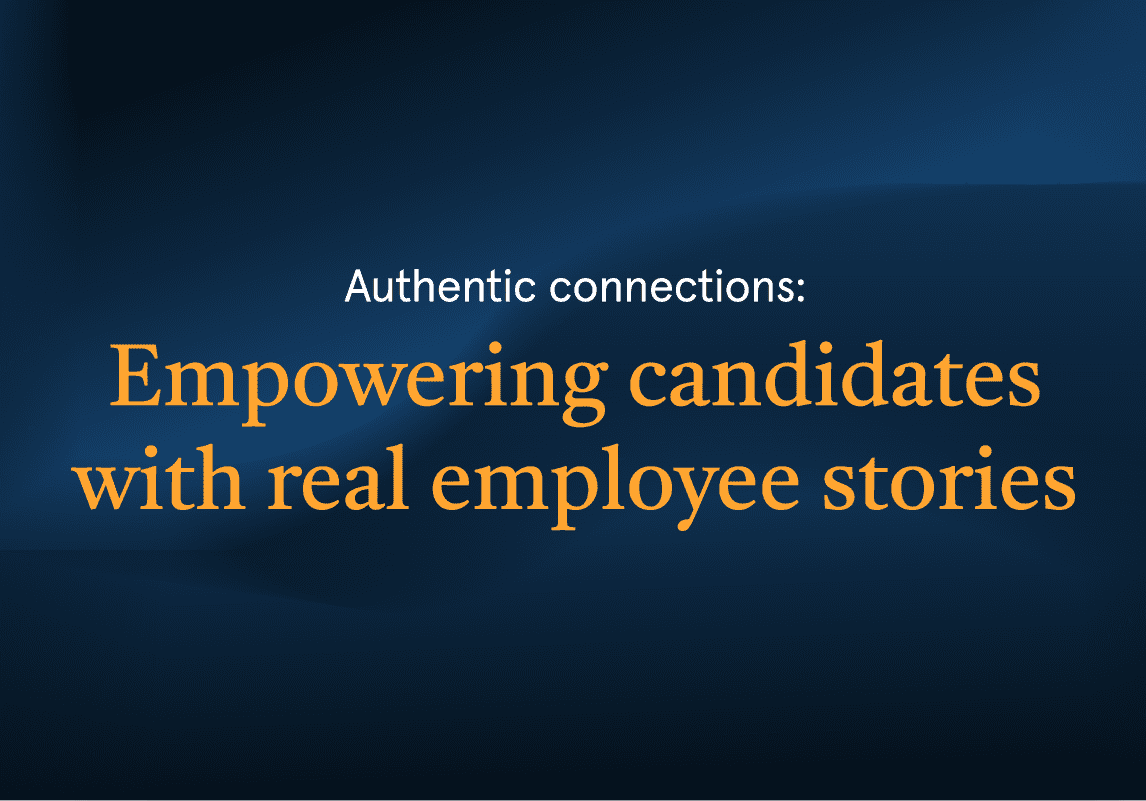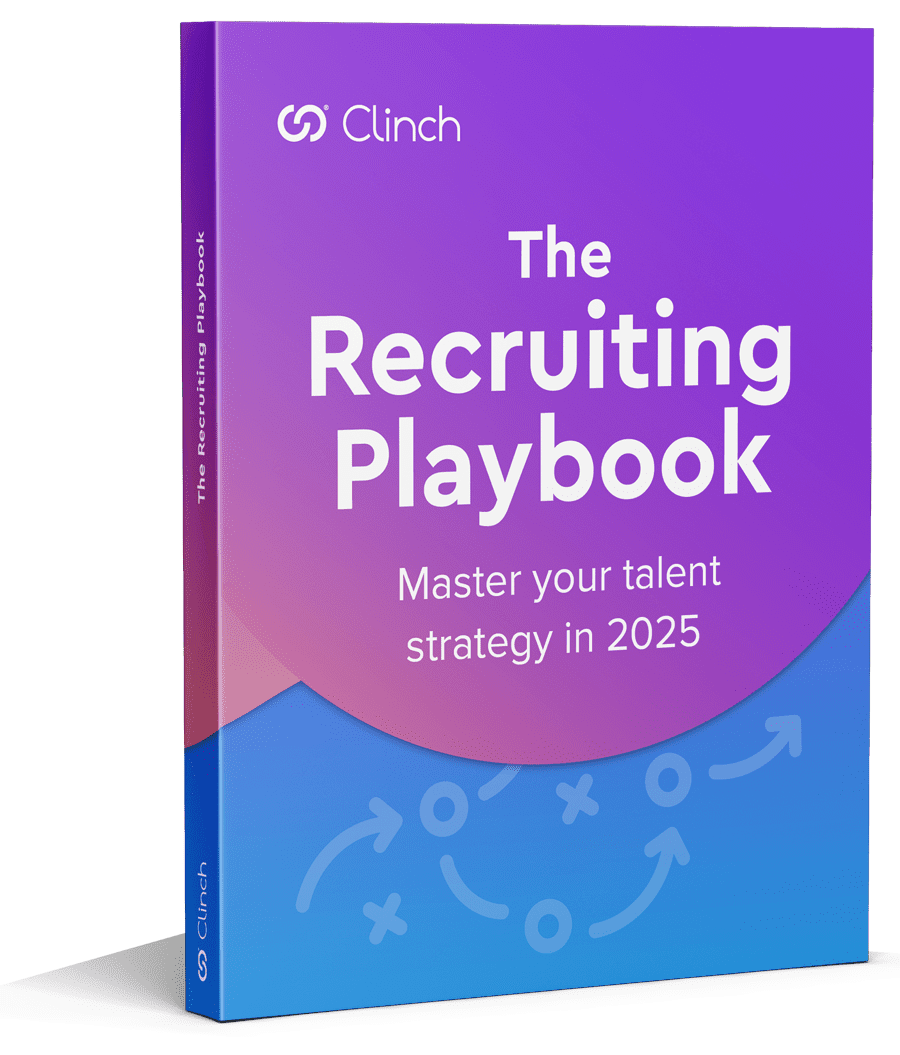With many companies exploring, and, indeed, finding great success with virtual careers fairs in the last 2+ years, you could argue that despite the pandemic’s best efforts, hiring events never really went away. And, given the ease with which they can be promoted and managed, as well as the low overheads involved, it’s safe to assume that virtual events will continue to win favor with both companies and candidates long into the future.
That said, as long as human beings seek human connection and interaction, there will be a place –and a need– for in-person events, too. Indeed, for some industries and employers, meeting many potential candidates in person at once at an early stage in the recruiting process is integral to a successful hiring strategy.
Recruitment Marketing’s suite of features speaks to both virtual and in-person hiring events. Here, we list seven steps to bring your event from ‘concept’ to ‘candidate capture’ using the platform.

1. Create a custom call-to-action to capture candidate information
A call-to-action (CTA), or data capture form, is the means by which your candidates submit key personal and professional information. Use Recruitment Marketing’s highly flexible CTA-builder to create a custom form tailor-made to meet your information needs.Consider what candidate information you most want to capture, i.e. enabling basic pre-screening; graduation year? Field of interest? Outside interests? Languages spoken? Coding level proficiency? While the basic fields are mandatory -name and email address- beyond that, the sky’s the limit. To make it quick and easy to complete and eliminate opportunity for error, we recommend asking candidates to select from options in a dropdown or check the box(es) that best apply.
2. Embed your CTA in an on-brand ‘Event’ or landing page
Companies who plan on capturing candidate details via iPad can create a new Event via the dedicated feature in the left side menu in Recruitment Marketing, embedding their CTA as part of that process. In addition to those custom on-brand data capture forms, leveraging the Events feature gives both you and your candidates access to a simple, easy-to-navigate UI. It also works both on- and offline, so poor wifi at events won’t hinder your ability to capture candidates.If your event is virtual, or, for those who won’t be using an iPad at their in-person event, the same CTA can also be embedded in a dedicated landing page, also built and published using Recruitment Marketing.
Should you wish to capture candidate information ahead of time – inviting candidates to register interest, for example, or submit information for pre-screening purposes, you could create and add an additional custom CTA to a landing page, sending candidates the link via email or social.
3. Create a Workflow Email with tracking ID
Candidates may engage with your career site before and/or after meeting with you in-person at your event. This means that their interaction with your brand takes place across two or more devices – their own personal device and, during the event itself, most likely your company iPad. So that you can get an end-to-end view of each candidate’s behaviour from first-touch to apply, Recruitment Marketing provides a ‘bridge’ that connects the candidate’s activity across both devices.
Create a new workflow email to acknowledge those candidates who fill out the CTA. Then, simply add in a link to another page built in Recruitment Marketing. This link contains a unique tracking ID that will allow the system to bridge the gap. N.B. If your event is virtual, you can just create a regular workflow email – no tracking ID required.
N.B. If your event is virtual, you can just create a regular workflow email – no tracking ID required.
4. Set up an event workflow
Workflow automation ensures all candidates who fill out your CTA receive timely, targeted post-event messaging – without recruiter effort. Recruitment Marketing allows you to set up yours in a few simple steps, using your custom CTA as a trigger to send the email created in step 3.
5. Create a QR code for jobs
Generate a custom QR code per job using Recruitment Marketing. Available for download as a PNG file, this code can then be used in both print and digital formats. This code can be downloaded as a PNG file and applied in both print and digital formats. Hosting an event in-person? Add the QR code to booth signage, flyers or business cards. This allows candidates to access job and company information in an instant while your brand is still front of mind.
6. Resume grab for iOS
Download the Clinch Capture app for iOS and grab images of both single- and multi-page resumes quickly and easily. Wifi at large scale events like careers fairs is notoriously poor, which is why we’ve built a dedicated app that can be used to secure candidates’ information with or without LTE or Wifi. Resumes captured offline are synced back to the Recruitment Marketing platform once wifi/cellular network access becomes available.
7. Activate and engage
Depending on whether you avail of the kiosk app for iPad to manage your candidate data capture or choose to run kiosk mode on a landing page, all that’s left to do is launch the former or activate the latter once your event kicks off, safe in the knowledge that your candidates’ information is being recorded and stored safely and securely.